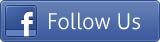1. Download the plugin.
2. Unzip the file “woocommerce-vendor-setup.zip” and upload the folder to the “/wp-content/plugins/” directory.
3. Activate the plugin from “Plugins” menu in WordPress Admin.
4. Now set the Masspay API User Name, Masspay API Password, Masspay API Signature, and Masspay API Type from Settings option of Vendors.
5. Create a page named “Vendor” using “vendor_order_list_view” this shortcode.
6. To create vendor store from frontend, admin should enable the registration option of woocommerce (To enable registration option go to WooCommerce > Settings > Accounts and check the “Enable registration on the “My Account” page” of Enable Registration).
7. To select Vendor for woocommerce product go to edit option of woocommerce product then scroll down to “Product Data” meta field, click to “Vendor Setup” and select vendor, enter vendor percentage and insert some notes.
8. Admin can also create vendors from Vendors > Add New option.
9. To view the “All Store Sales Performance” go to Vendors > Statistics.
|
|